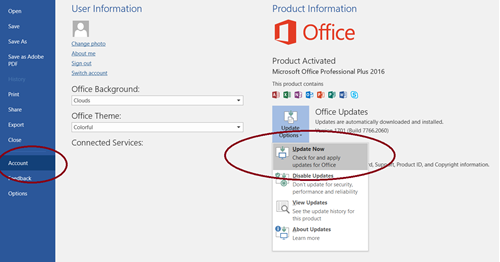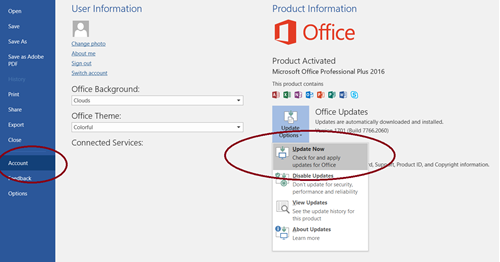How do I update to the latest version of MS Word?
PerfectIt Cloud requires Office 2016, 2019 or above. If you're running Office 2016 or above and receive a message asking you to update Word, here's how.
MacOS:
- Open Word (or any other Office application)
- In the top menu go to Help > Check for Updates (if you don't see the Check for Updates option, download and run the Microsoft AutoUpdate tool, which can be downloaded here)
- In the 'How would you like updates to be installed?' window that appears, select 'Automatically Download and Install'
- Then click 'Check for Updates'
Windows:
- Click 'File' in Word's menu bar/ribbon.
- Choose 'Account' on the left.
- Click 'Office Updates' and choose 'Update Now'.
That's shown in the screenshot below: