To keep track of your users and who has access to PerfectIt, use the User Manager. You can access it in the Members Area of the Intelligent Editing website. There you can:
Log in to the Members Area and click on the ‘Users’ tab (select an organization if prompted to do so). Add the email address of the user you wish to assign a license and click ‘Add’ – you can see how many licenses you have available below the ‘Add’ button:
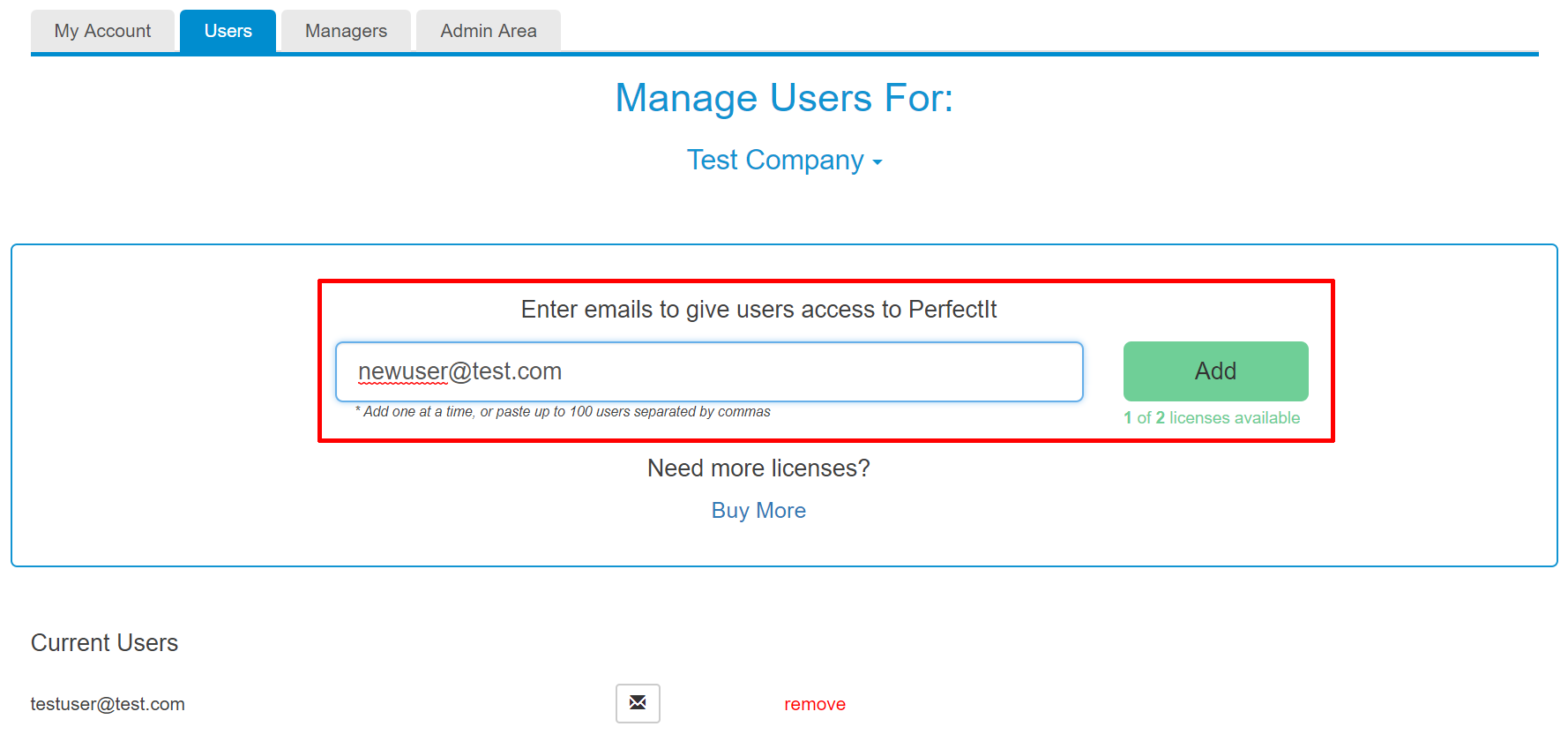 Add User (Enlarge image)
Add User (Enlarge image)Remember that each user can access PerfectIt 5 or PerfectIt Cloud on unlimited devices, so you only need to add them once.
If you wish to transfer a license from one user to another, click 'remove' next to the email address of the ‘current user’ you are transferring the license from:
 Remove user (Enlarge image)
Remove user (Enlarge image)Then add the email address of the user you wish to transfer the license to and click ‘Add’:
 Add user (Enlarge image)
Add user (Enlarge image)Log in to the Members Area and click on the ‘Users’ tab. Select an organization if prompted to do so. Click on the envelope icon next to the user's email address:
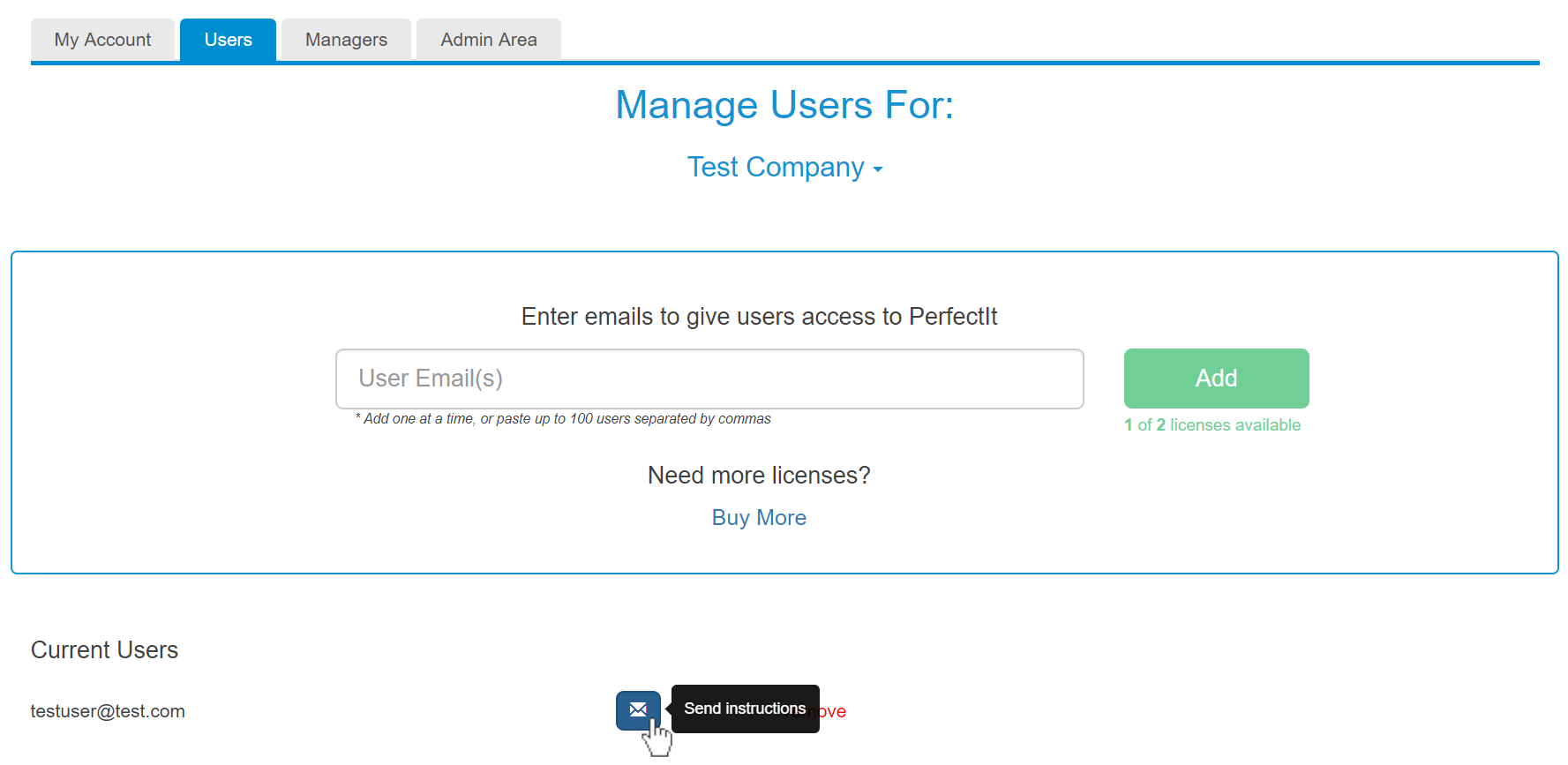 Manage Users screen (Enlarge image)
Manage Users screen (Enlarge image)Click 'Send' in the pop-up box and select the required version(s) of PerfectIt to send the email:
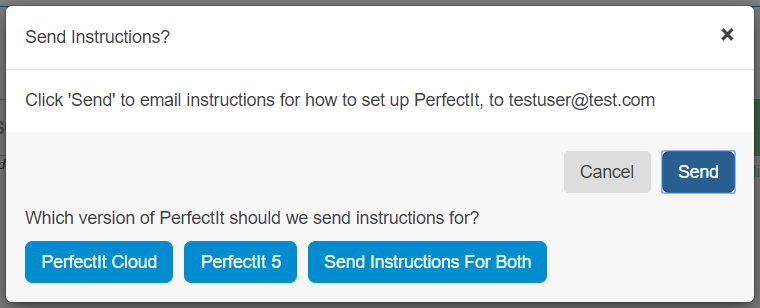 Send Instructions dialog box (Enlarge image)
Send Instructions dialog box (Enlarge image)