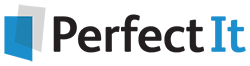Fine-Tuning¶
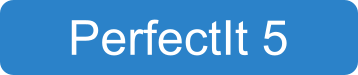
This guide explains how to perform advanced customizations on certain PerfectIt 5 checks. In particular, it covers:
To start, open the Style Sheet Editor and click the Fine-Tuning tab. This is shown below:
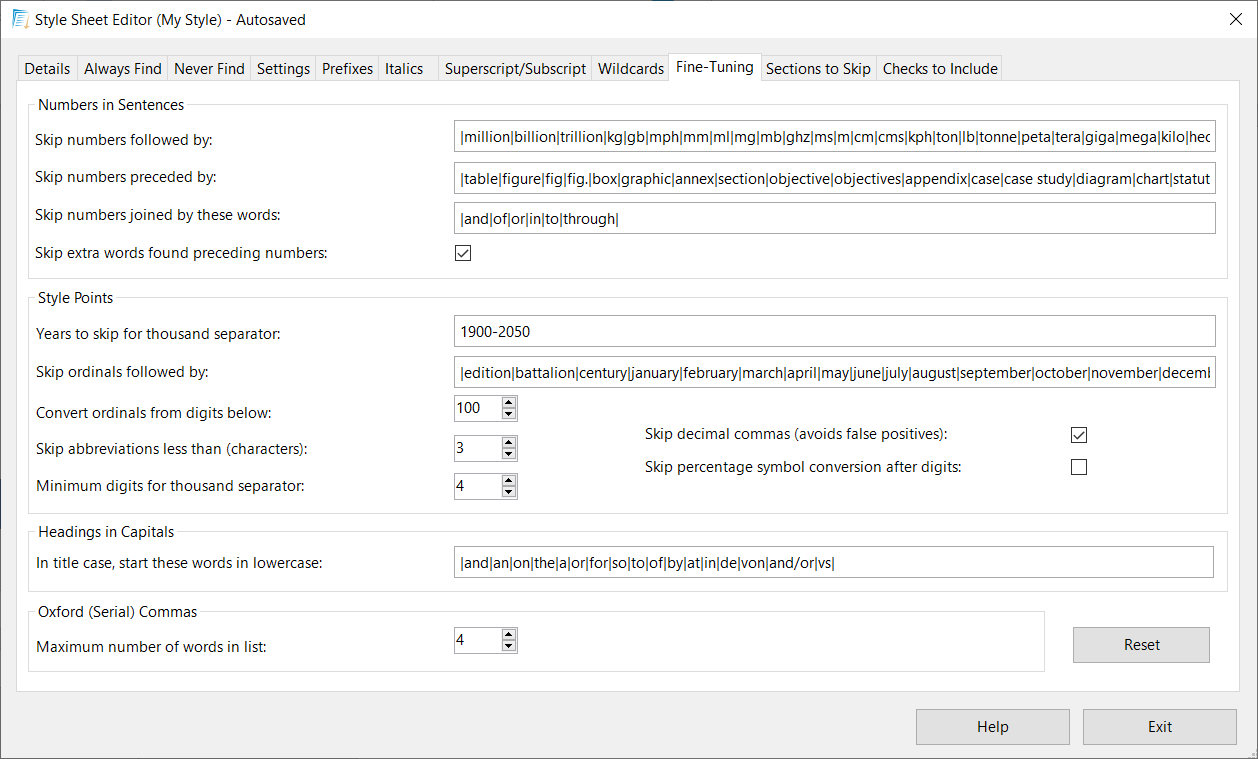
Numbers in Sentences¶
The Numbers in Sentences check can be calibrated to find an increased or decreased number of locations (which will result in an increase or decrease in the number of false positives). You can set the following preferences:
Skip numbers followed by:¶
If a numeral is followed by any of these words, it will not be picked up by PerfectIt in the Numbers in Sentences check. For example, the word ‘million’ is often preceded by a digit.
Skip numbers preceded by:¶
If a numeral is preceded by any of these words, it will not be picked up by PerfectIt in the Numbers in Sentences check. For example, the word ‘between’ is often followed by a digit.
Skip numbers joined by these words:¶
If two numerals are joined by any of these words, they will not be picked up by PerfectIt in the Numbers in Sentences check. For example, if the word ‘and’ appears between two numbers, it often signifies a range, and many style guides prefer digits for ranges.
Skip extra words found preceding numbers:¶
PerfectIt automatically checks for words that frequently appear before numerals, such as ‘Table’ and ‘Figure’. If numerals appear after these words more than once (e.g. both ‘Table 1’ and ‘Table 4’ are mentioned in the text), PerfectIt will skip those instances as they are assumed to be intentional. To show all these locations, untick this box.
Style Points¶
The Style Points check can be calibrated for a number of user preferences:
Years to skip for thousand separator:¶
If the preference is to use a thousand separator (e.g. the two commas in ‘1,000,000’), then false positives can occur with years (for example, the year 2000 should not have a comma in it). Use this range to specify a set of commonly used years that will be skipped in this check.
Skip ordinals followed by:¶
If the preference is to convert ordinals to being spelled out (e.g. ‘5th’ to ‘fifth’), then there are often exceptions that depend on the following word. If the numeral version of the ordinal is followed by these words, it will be skipped. For example, ‘5th century’ will not be converted if the word ‘century’ is in the list.
Convert ordinals below:¶
If the preference is to convert ordinals to being spelled out (e.g. ‘5th’ to ‘fifth’), then there are may be a limit depending on the number. Enter the number at which point ordinals should no longer be converted.
Skip abbreviations shorter than (characters):¶
If the preference is to convert abbreviation format to remove dots (e.g. ‘E.M.’ to ‘EM’), then false positives can occur as a result of initials. Use this box set the number of characters for which abbreviations should be skipped.
Minimum digits for thousand separator:¶
In some styles where a separator is used, that separator applies to numbers over 999. However, in others, it applies to numbers over 9999. This box allows you to specify the number of characters it takes before the separator is applied.
Skip decimal commas (avoids false positives):¶
International preferences for thousand separators can vary between full stops and commas. If converting to commas, it is therefore difficult to know whether full stops in numbers should be converted (they could mark a decimal or they could be a thousand separator). We recommend therefore that the conversion of full stops to commas is skipped. Untick this box to treat them as thousand separators that may need to be converted.
Skip percentage symbol conversion after digits:¶
Often the word ‘percent’ is preferred to the symbol (%). However, some styles prefer the symbol when it appears with numerals, but the spelled out form elsewhere. Tick this option to skip conversion where a digit is followed by the % symbol.
Capitalization of Headings¶
The Capitalization of Headings check can be customized to specify which words (such as ‘a’ or ‘an’) should appear in lowercase in titles. List those words in the text box labelled In title case, start these words in lowercase.
Oxford (Serial) Commas¶
The Oxford Commas check attempts to determine if items are in a list. It does that by setting a maximum number of words that would still be part of the same list. For instance, the sentence, ‘He went to the park, the playground and the swimming pool.’ has no Oxford commas and three words after the final ‘and’. The sentence, ‘He went to the park, the playground and then he went all the way home via the swimming pool.’ has eleven words after the final ‘and’. If the maximum number of words were set to eight, then the first instance would be found (three words) and the second (eleven words) would not. You can set that number of words in this box. Decrease the number to find fewer false positives (but miss more issues) or increase it to find more issues (but also more false positives).