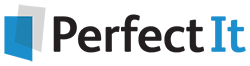How to Improve Your Use of Microsoft Word’s Free Built-In Tools for Lawyers
13 August, 2021
Drafting complex law documents can be intense work. Fortunately, Microsoft Word has a vast array of free, built-in tools that lawyers can use to make the document creation process easier.
Most users are aware of some of the built-in tools available, but few users harness the true power Word is capable of!
The following guide includes tips specifically for lawyers in how to use MS Word Tools, non-legal specific guides to the tools, official MS Word Built-in Tool guidance, and video tutorials.
Tips for Lawyers for Using Built-In MS Word Tools
- Calculate future dates (or here)
- Change username in track changes
- Comparing documents
- Create macros (and what you can do with them, use them to clear document properties, and much more)
- Cut and paste (and multiple cut and paste and using spike)
- Fill serial numbers in a table column
- Fillable templates
- Find-and-Replace
- Footnotes and endnotes
- Hanging indents
- Insert columns in a table
- Insert dummy, sample, or lorem ipsum text
- Insert symbols (such as § and ¶)
- Non-breaking spaces for symbols and dates
- Page breaks and unwanted page breaks
- Pleading format
- Positioning headers and footers and set height and different headers/footers for different parts or pages of document
- Redacting for e-filing
- Restrict editing all or part of document
- Return to last editing point
- Table of authorities (or here)
- Table of contents (or here)
- Templates (or here)
- Update your dictionary
Non-Legal Specific Guides for Using Built-In MS Word Tools
Official Microsoft Instructions for Using MS Word
- Add header and footer, different first page, remove
- Alphabetize a list
- Alter AutoCorrect
- Auto text gallery
- Automated drafting assistance
- Change capitalization of words
- Check words in all caps
- Clean document properties
- Compare and merge documents
- Control formatting when pasting text
- Copy formatting
- Create template
- Cross references
- Features you didn’t know about
- Fillable forms
- Flag repeated words as typos
- Insert page breaks
- Insert, reply to, and delete comments
- Macros
- Mail merge
- Paragraph numbering
- Quick parts
- Restrict editing or access
- Table of authorities
- Table of contents
- Test readability
- Turn off superscript for ordinal numbers
- Update grammar and writing style options
- Update proofing options
Video Tutorials for Difficult MS Word Tasks
- Basic tips (Harris County Law Library)
- Quick tips library (Chicago Bar Association)
- Expert tips (North Carolina Bar Association)
- Mastering MS Word
- Bookmarks
- Combine documents
- Fillable forms
- Quick parts (and building blocks)
- Shortcuts
- Basic tips
- Table of Authorities
- Table of Contents
- Templates
Legal Blawgs for MS Office Tips
- 7 Microsoft Word hacks every legal professional should know
- 15 tips and tricks for working faster in Word, Excel, and Outlook
- Legal Office Guru by Deborah Savadra
Reference Books for MS Office Tips
- The Lawyer's Guide to Microsoft Word 2013 by Ben M. Schorr
- Microsoft Word for Lawyers by the Lawyerist
- Formatting Legal Documents with Microsoft Word 2016 by Jan Berinstein, Ph.D.
- Wildcard Cookbook for Microsoft Word by Jack Lyon
- Macro Cookbook for Microsoft Word by Jack Lyon
- Microsoft Word For Legal Practitioners by Monica Korf
Articles Evaluating MS Word Add-Ins for Lawyers
- Legal Writing Tools for Mac Lawyers (Law Technology Today, June 27, 2018)
- Does Bluebooking Matter? (Before the Bar, June 13, 2018)
- Five Tech Tips for Writers (Attorney at Work, April 27, 2018)
- Putting Justice Gorsuch to the Test of Three Legal Editing Programs (LawSites, May 9, 2018)
- The Five Best Word Add-Ins For Law Firms, Plus One “Surprise” (Woodpecker, December 9, 2018)
- The Proof is in the Program: Five Add-Ins that Transform Text (ILTA Office 365 White Paper, December 12, 2017)
- Word Add-Ins Every Lawyer Should Know (Woodpecker, June 1, 2021)
Once you get the most out of what MS Word has to offer, you, your team and your clients benefit. You will be able to spend more time building your case and less time fighting with documents.
Ready for more Word tips, tutorials, and videos specifically for lawyers? You can get the full Lawyer’s Guide for free below.