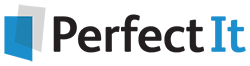How to Translate from Legal Language to Microsoft Terminology
13 August, 2021
Lawyers spend a lot of time in Word, but one of the biggest challenges in finding solutions to problems is that Microsoft don’t use the same terms that lawyers use. How can you figure out what to do if you don’t know the term for it?
The following guide helps to provide translations. Each term shows what to search for in Google or MS Word help, or what third-party product to use.
Bluebooking, Citations, and Authorities
If you want to learn to…
- Create a bibliography, search for “table of authorities” and try Best Authority (Litera) or ezBriefs.
- Insert citation references, search for “footnotes,” “endnotes,” or “references” and try Litigation Companion.
- Bluebook faster and more accurately, including correct formatting and spacing, try PerfectIt, LegalEase Citations, Litigation Companion (Litera), and the LegalBoard.
- Insert special characters, such as the section and paragraph symbols, try LegalBoard. Or to correct entries already made, try PerfectIt or LitKit.
- Toggle between small caps and regular text, try the LegalBoard.
- Use APA manual citation format with dangling indents, search for “setting tabs.”
Reusable Content, Document Assembly, Automation, and Forms
If you want to learn to…
- Create forms with fillable fields, search for “content controls”.
- Create reusable templates, case captions, and custom styles, search for “templates” or “styles.”
- Use document assembly and automation, search for “quick parts” and “building blocks” or try Woodpecker, Infoware, LawYaw, HotDocs, Contract Express, or Create (BigHand).
- Automatically complete bulk pleadings and litigation documents with information from spreadsheet, search for “mail merge” or try Infoware or HotDocs.
- Insert or calculate deadlines, search for “using macros to create future deadlines.”
- Automatically insert words, phrases, and special characters, search for “auto text” or “autocorrect” or try PhraseExpress or TextExpander.
- Automatically correct client names, firm names, and legal terms, search for “customize dictionary” or “autocorrect;” try creating a macro to instantly insert long firm names; or try customizing PerfectIt to match your firm’s style guide.
- Insert boilerplate and repetitive text, search for “quick parts” and “building blocks” and try CounselHQ, Create (BigHand) or Content Companion (Litera).
- Perform repetitive functions, search for “macros” or try AutoHotkey or MacroExpress.
- Keep a record of multiple copy and paste items, search for “clipboard” or the “spike” and try ClipX.
- Copy and paste text strings longer than 255 characters, search for “wildcards.”
- Insert information from a spreadsheet into a document, search for “mail merge.”
- Calculate and insert deadlines and update across Microsoft applications, search for “calculate future date” and try Law Toolbox.
Drafting, Editing, and Proofreading
If you want to learn to…
- Improve consistency of provisions and boiler plate text across multiple documents, search for “quick parts” or “building blocks” and try Content Companion (Litera), CounselHQ, Create (BigHand) or LitKit.
- Improve consistent capitalization or use of defined terms, try PerfectIt with American Legal Style, Define, Contract Companion or Contract Tools.
- Improve consistency of legal writing style, try PerfectIt with American Legal Style.
- Ensure that you write in plain English or plain language, use the “readability index” and try WordRake, Brief Catch or StyleWriter.
- Insert ghosted text to indicate that document is a draft or confidential, search for “watermarks.”
- Correct spelling of client and firm names, search for “AutoCorrect” or “auto text” or “custom dictionary” and try “wildcards” to find-and-replace variations.
- Find a faster way to create a first draft, try ClearBrief or Compose by CaseText.
- Improve the ease and accuracy of references to exhibits and the record, try ClearBrief, LitKit, and PacerPro.
Formatting and Document Appearance
If you want to learn to…
- Set default Styles, fonts, colors, and paragraph spacing, search for “themes” or ‘”design.”
- Improve how sentences are split across lines, search for “text wrapping,” “non-breaking spaces” or “justification with hyphenation.”
- Automate paragraph numbering, search for “add numbers to paragraphs.”
- Convert all underlines to italics, search for “wildcards” and use them with find-and-replace.
- Wrapping and indent “re: lines,” search for “setting tabs.”
- Format deposition transcripts with speaker identifiers, search for “setting tabs” and using “tables” without “borders.”
- Indents with speaker names for testimony, search for “setting tabs” or “tables” without “borders.”
- Insert section and paragraph symbols, search for “special characters.”
- Keep section and paragraph symbols with numbers that follow, search for “non-breaking spaces.”
- Keep words together, search for “widow and orphan control.”
- Keep lines or headings together, search for “keep with next.”
- Insert repeated text at the top or bottom margin of document, or hide it on the first page, search for “header” (top), “footer” (bottom), and “page numbers.”
- Create captions and pleadings, search for “templates” or “insert tables.”
- Use faded or ghosted text to indicate draft or confidential, search for “watermarks.”
- Create uniform headings, search for “apply styles” and consider creating a template, or try DocStyle or Hyperstyles (BigHand).
- Repair conflicting Styles and formatting, search for “apply styles” and consider updating your default options, and try DocStyle, BrochetPaste or DocXtools (Litera).
Document Security, Permissions, and Protection
If you want to learn to…
- Prevent or lock down editing or changes, search for “protect document,” “restrict editing,” or “information rights management.”
- Remove author or version details, clear metadata, scrub a document, or clean document properties, search for “inspect and remove document properties, hidden data, and personal information” or try Metadata Management (BigHand) or PuR MetaData.
- Save a word document as PDF, search for “save as PDF.”
- Black out text, search for “redaction” and try LitKit and Adobe Acrobat.
Document Navigation and Table of Contents
If you want to learn to…
- Insert a table of contents, search for “references,” and try CCC Macro Pro (Crowther Macro Systems), DocStyle, DocXtools Numbering/ToC (Litera), or Document Styling (BigHand).
- Create uniform headings, search for “styles” and consider creating a template.
- Cross reference and automatically update article references in contracts, search for “references” and try Contract Tools.
- Internally navigate to text (not a heading), search for “bookmarks.”
Document Collaboration
If you want to learn to…
- Redline or blackline, search for “compare documents” or “track changes.”
- Find changes when track changes was not turned on, search for “compare documents.”
- To combine tracked changes from multiple authors, search for “combine documents.”
- Keep track of comments and changes from multiple reviewers, search for “track changes.”
- Change reviewer/commenter names or colors, search for “change username in track changes.”
- Call out comments in margin, search for “insert comments.”
- Simultaneously collaborate with users in GoogleDocs and Word, try CKEditor 5.
Be sure to use this guide next time you become bogged down by tedious document creation. Once you learn Microsoft’s lingo, creating advanced documents becomes a much easier feat!
Ready for more Word tips, tutorials, and videos specifically for lawyers? You can get the full Lawyer’s Guide for free below.