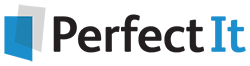Quickstart¶
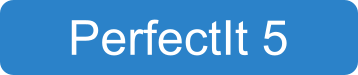
Launching PerfectIt 5¶
To start PerfectIt 5, open Word and open the document that you want to check. In the ribbon, click the PerfectIt 5 tab. Then click Launch PerfectIt.
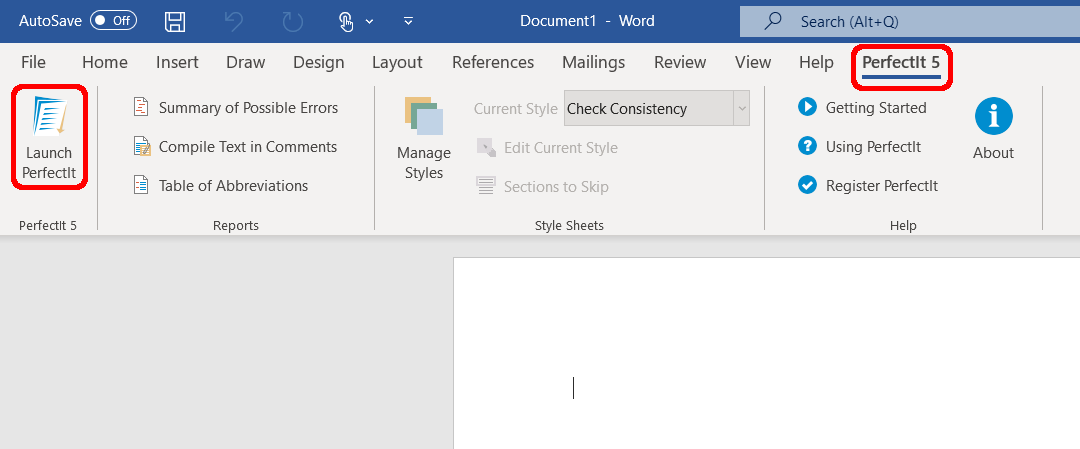
Registering PerfectIt 5¶
The first time you click Start run PerfectIt a reminder screen will pop up:
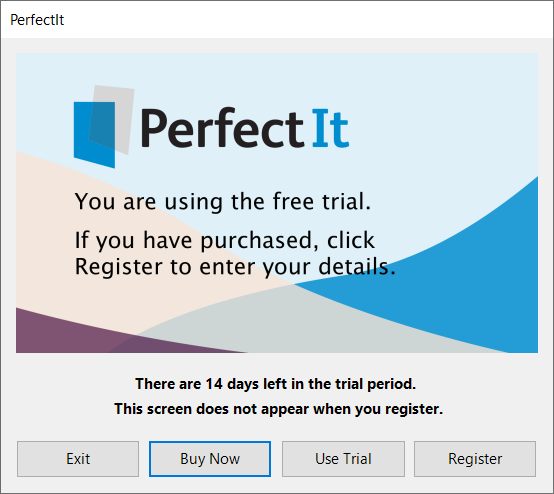
You have options to purchase PerfectIt, use your free trial of PerfectIt, or register PerfectIt.
Once you have purchased PerfectIt you will receive a license key. Click Register in the reminder screen or Register PerfectIt in the ribbon to open the Register PerfectIt dialog. Paste your license details into the form and click Submit to complete the registration process. Once you have registered PerfectIt the reminder screen will no longer appear.
The Startup Screen¶
PerfectIt 5 starts with this screen:
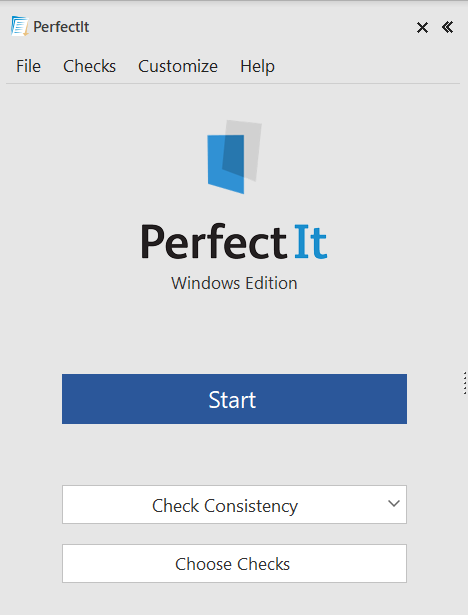
To begin checking with PerfectIt, click the Start button.
PerfectIt will start checking your document for potential issues. To find out how to use PerfectIt to correct your text see Correcting with PerfectIt 5.
Options¶
Style Selector¶
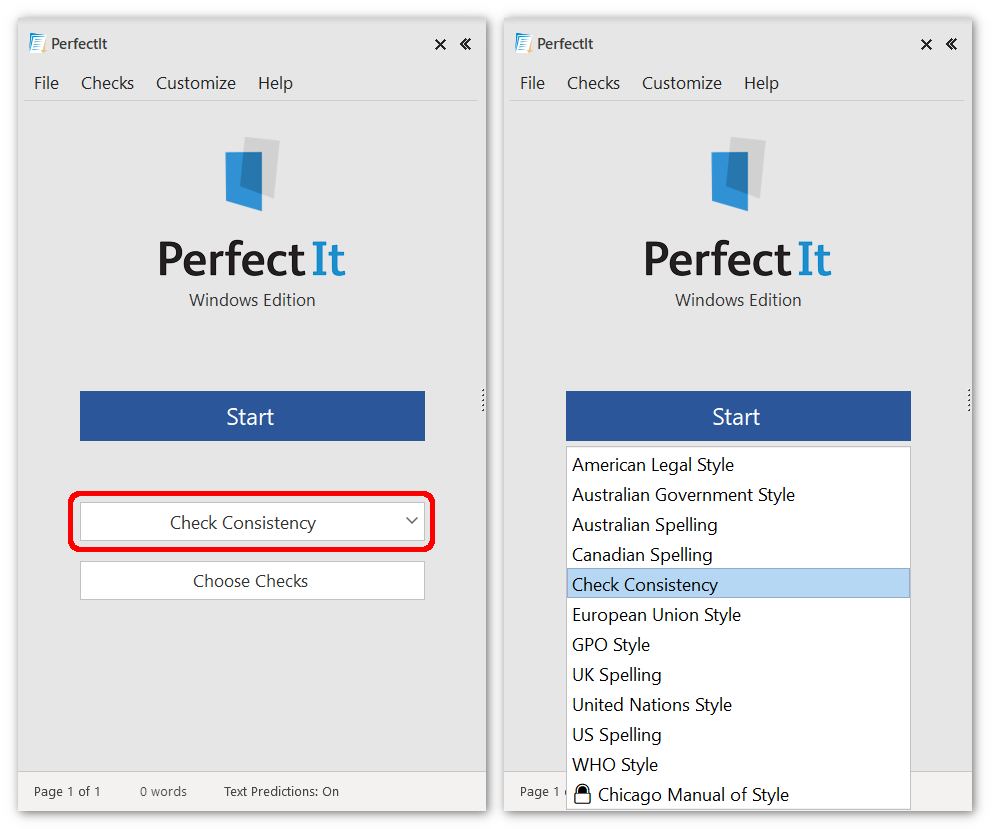
PerfectIt can run as a consistency checker, or it can be used to check a set of preferences. Available styles include UK, US, Canadian and Australian spelling, as well as UN, EU, WHO, GPO, Australian Government Style, American Legal Style and The Chicago Manual of Style. This dropdown allows you to select the current style. When using PerfectIt for the first time, the default style sheet is ‘Check Consistency’.
Note
A subscription to The Chicago Manual of Style Online is required to use The Chicago Manual of Style for PerfectIt. Instructions for accessing restricted styles can be found in Choosing a Style Sheet.
Checks¶
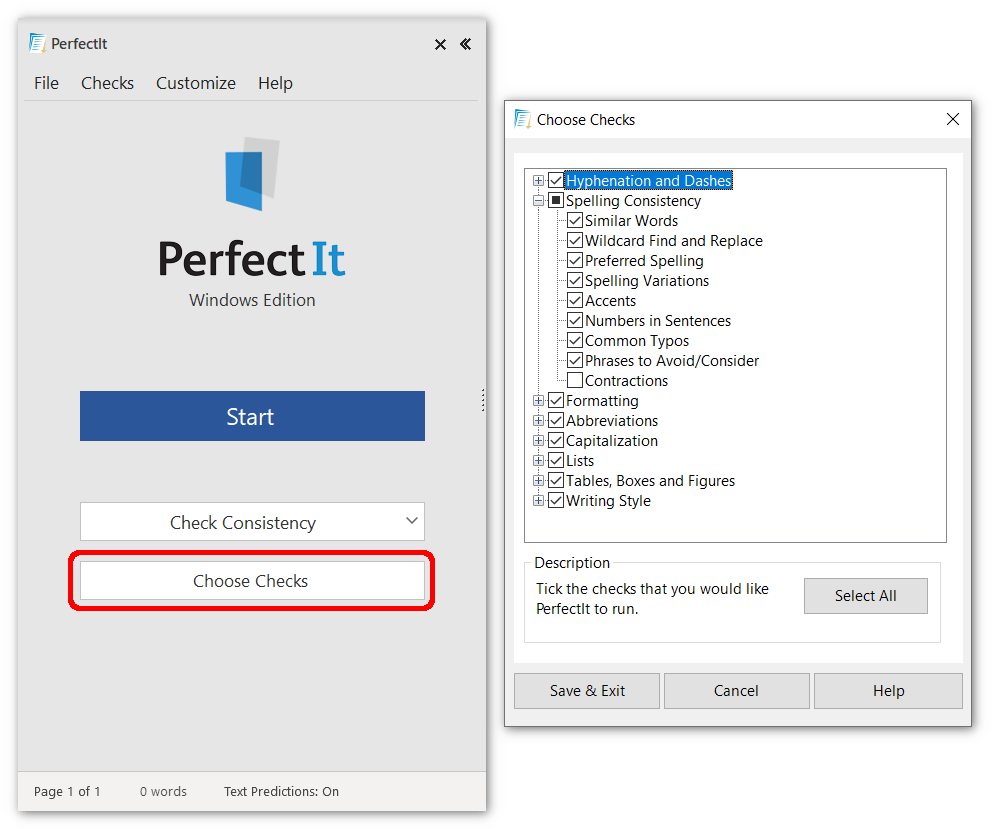
You can run PerfectIt with all of its checks or you can choose specific checks. Click the Choose Checks button to select which checks PerfectIt should include. If you want to find out more about each check, there is an overview in Features: The Checks, and each check is covered separately in Understanding PerfectIt’s Checks.
Tip
If you’d like to see a summary of the possible issues in your document before you run PerfectIt, you can run the Summary of Possible Errors report from the ribbon, which is explained in more detail in Running Reports.
Note
These instructions are for users running PerfectIt 5 on a PC. If you’re using PerfectIt Cloud see Quickstart.