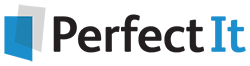Replacing Double Spaces with Word Wildcards
3 September, 2020
By Jack Lyon, the Editorium
Using wildcards is not as hard as you might think. Here's how to use it to replace double spaces!
Replacing Double Spaces with Word Wildcards
Those of us who learned to type on an actual typewriter were taught to put two spaces between each sentence, supposedly to help with readability, and there are still plenty of academics who cling to that outmoded practice. Turning two spaces into one is easy enough: just put two spaces in Microsoft Word’s “Find what” box, one space in the “Replace with” box, and hit the “Replace all” button. Done. Unless, as often happens, old Professor Griggs has been sloppy and sometimes used three spaces in a row. Or, worse, the professor has used multiple spaces to indent paragraphs or do other kinds of formatting. In that case, you’ll need to hit “Replace all” multiple times to clean up the problem. But there is a better solution: Use wildcards. Here’s how:
- Display Word’s “Replace” dialog by pressing CTRL + h on your keyboard. (On a Mac, press CMD + h.)
- In Word’s “Find what” box, type a single space. Then, right after the space, type this:
{2,}
- In the “Replace with” box, type a single space.
- If the “More” button is showing, click it.
- Put a checkmark in the “Use wildcards” box.
- Click “Replace all.”
All those multiple spaces will be replaced by a single space—in one operation!
So what’s the deal with the {2,} wildcard? Simple. It tells Word to find at least two occurrences of whatever precedes the wildcard—in this case, a space. But if you knew that Professor Griggs had used a maximum of five spaces in a row, you could use this wildcard instead:
{2,5}
That tells Word to find from two to five occurrences of whatever precedes the wildcard.
If you use a number without a comma, Word knows to find that specific number of whatever precedes the wildcard:
{3}
Continue Your Wildcard Education: Free Download!
Ready to learn even more about Word wildcards?
Download the Wildcard Cookbook by Jack Lyon today!
In the Wildcard Cookbook for Microsoft Word, you’ll learn how to build your own wildcard searches with detailed screenshots and instructions. You will gain the confidence you need to implement these time-saving strategies in your work. And if you love the idea of wildcards but are not ready to write your own, the Wildcard Cookbook includes real-world examples that you can simply copy and paste!
This ebook, a $10 value, is available free. Get it while you can. Download your copy now!