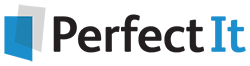Using Wildcards to Ensure Commas and Periods Are Outside Quotation Marks
3 September, 2020
By Jack Lyon, the Editorium
Are you getting the most you can from Microsoft Word? Wildcard search is one of the most powerful features in Word. You can use it to quickly find errors and make changes throughout a document in a matter of seconds. In this article, learn how to use Word wildcards to ensure commas and periods are outside ending quotation marks.
Make Sure Commas and Periods Are “Outside” (Following) Ending Quotation Marks
If you’re editing a document using British English, you probably want commas and periods to follow rather than precede closing quotation marks. In other words, instead of this:
“I think; therefore, I am.”
You want this:
“I think; therefore, I am”.
And instead of this:
“I think; therefore, I am,” said Descartes.
You want this:
“I think; therefore, I am”, said Descartes.
To make that happen in a single Find/Replace operation, here’s what you need:
Find what:
([.,])^0148
Replace with:
^0148\1
If you read this article (which covers the same problem in reverse), you can see exactly what’s going on in that operation. I hope you'll see it’s easier than you thought.
Continue Your Wildcard Education: Free Download!
Ready to learn even more about Word wildcards?
Download the Wildcard Cookbook by Jack Lyon today!
In the Wildcard Cookbook for Microsoft Word, you’ll learn how to build your own wildcard searches with detailed screenshots and instructions. You will gain the confidence you need to implement these time-saving strategies in your work. And if you love the idea of wildcards but are not ready to write your own, the Wildcard Cookbook includes real-world examples that you can simply copy and paste!
This ebook, a $10 value, is available free. Get it while you can. Download your copy now!