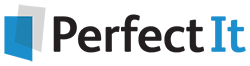How to Find a Parenthesis Symbol '(' in a Wildcard Search in Word
14 August, 2020
[First of all, if you're working under a deadline, I recommend adding PerfectIt to MS Word to check for brackets and quotes left open (and much more), quickly.] Now, onto the topic at hand: How to find a parenthesis symbol ( in a wildcard search in Word.
Brackets/Parentheses Left Open
The easy thing about dealing with brackets is that there is a straightforward ‘golden’ rule: every bracket should be closed! But that’s the only easy thing…
For one thing, there are different types of brackets and they are used for different purposes, sometimes in combination. For another thing there are different conventions in UK and US usage.
The symbols ( ), [ ], and { } are all “brackets”, but they have different functions and meanings, depending on the context of the material. In UK usage, round brackets ( ) are also known as parentheses. In US usage, brackets are [ ] (known as square brackets in the UK). Then there are the curly brackets { }, more correctly termed “braces” (not to be confused with the things that hold up trousers or straighten teeth), and angle brackets < > sometimes used around web addresses and material on codes and programming.
This can be tricky when there are nested brackets, especially in UK usage, where – in conventional text – we can nest several sets of paired parentheses within a single sentence. (US style generally swaps to square brackets when nesting within parentheses.)
It is easy to see that a simple Word search for ( or [ will not necessarily help an editor to check for absent ) and ] symbols. That’s even more true for quotation marks where complexity makes the task more challenging.
A better way is to use PerfectIt to check these marks for you. It carries out the check for brackets and quotes left open at the same time as it’s checking for dozens of other inconsistencies and inaccuracies.
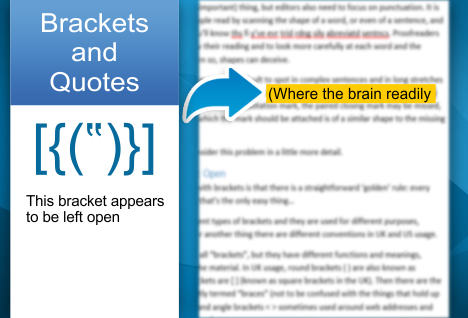
The scan takes just seconds, and it makes it easy for you to inspect locations and make corrections. You still need to check manually (PerfectIt focuses on brackets and quotes left open but doesn’t yet, at time of writing, check for a missing opening pair). However, it makes the check easier. And when you’re editing, having one less problem to focus on means you can focus more on the high level tasks of editing. Click to download the free trial.
Enhance PerfectIt’s Checking with Wildcards
To get even more from wildcard search, you can build rules into PerfectIt so that your searches run every time you use it. PerfectIt will display the results of the wildcard search; and you can click on each one to decide whether to make the change. You can store every search so you’ll never need to remember a wildcard pattern again!
This video tutorial explains how to add wildcard searches to PerfectIt:
Download and Share!
The ebook is available for a limited time only. So download your copy, then share this link to spread the word.